win7系统中存在很多的默认应用和功能,而其中很多是我们平时根本用不到的。因此我们在使用win7系统的时候可以卸载一些用不到的功能或是服务,以节约自己的电脑空间。Windows Media Center就属于上面说的类型,今天小编就分享一下Win7系统卸载Windows Media Center服务的详细操作方法,有需要的朋友一起来看看吧。
Win7系统卸载Windows Media Center的详细操作方法
1、点击win7系统左下角的“开始”图标,在弹出的开始菜单窗口中点击打开“控制面板”窗口;
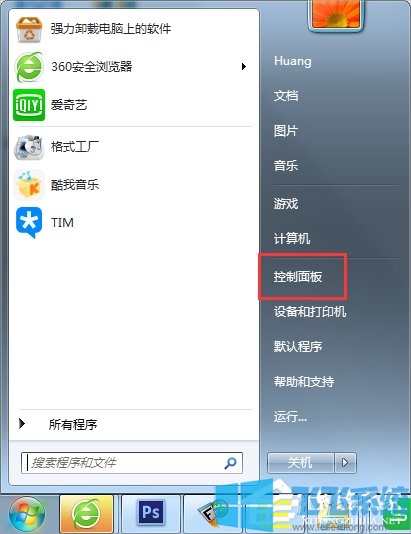
2、进入控制面板窗口后,在其中点击打开“程序和功能”这一项;
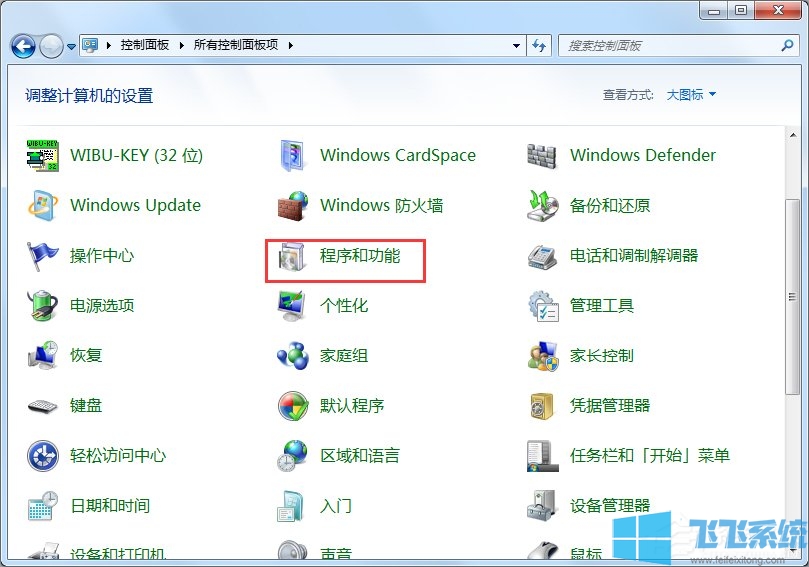
3、进入程序和功能窗口后,在窗口左侧点击“打开或关闭Windows功能”;
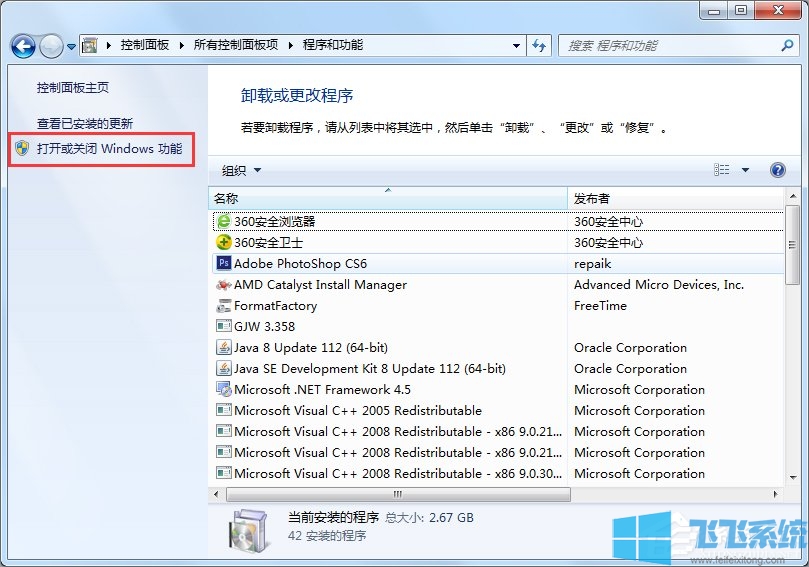
4、在Windows功能列表中,拖动滑块到最底部,找到“媒体功能”,点击左边的“+”符号展开子列表;
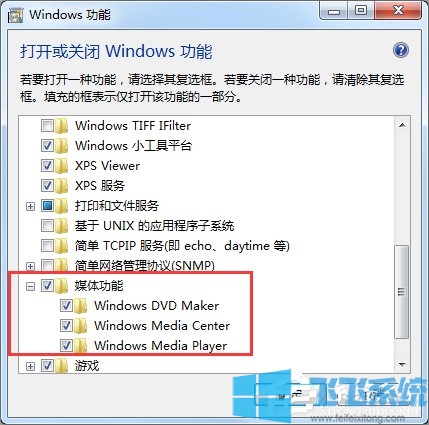
5、把Windows Media Center前面的勾选去掉,在提醒是否继续中选择“是”;
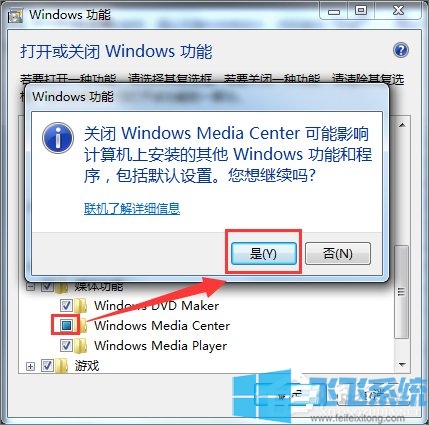
6、成功去除勾选后,点击“确定”按钮完成设置;
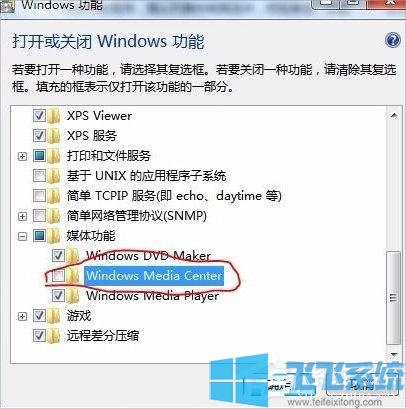
7、设置完毕后,会提示需要重新启动电脑才能完成更改,按要求重启电脑后,Windows Media Center就已经被卸载了;
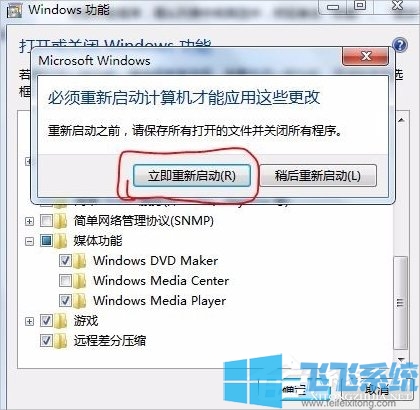
以上就是Win7系统卸载Windows Media Center的详细操作方法,Windows Media Center以外的其它win7系统自带服务也可以使用上面的方法来进行卸载哦。
分享到: